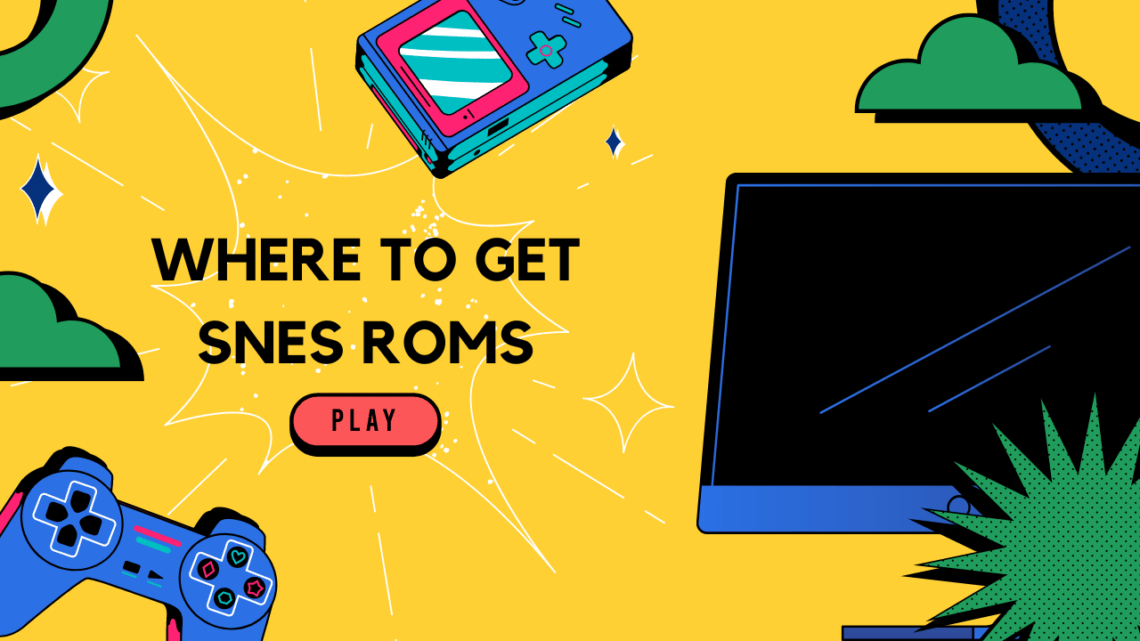What is the biggest dream of any avid classic gamer? It’s being able to play as many old-school games as possible. Therefore, the paucity of the games that came with the Super Nintendo Classic Edition couldn’t but frustrate the fans of the SNES. The preloaded games are fun and good but might not be enough for you.
Table of Contents
The Super Nintendo Entertainment System is famed for its vast collection of games. The Legend of Zelda: A Link to the Past, Super Mario World, Kirby Super Star, and other Super Nintendo games have etched the SNES’ name into the annals of video game console history forever. If you’re also longing for the games you used to play on the SNES many years ago, but cannot find them among the preloaded games, don’t get upset. Your PC, a couple of nice SNES ROMs, and a special program can do wonders. Learn more about these wonders right now.
Enjoy More Games!
‘There is plenty of room on my SNES. Why should I play only 21 games then!?’ – that’s what many classic gamers think. Luckily for the gamers living in the 21st century, there’s nothing impossible when it comes to pushing the limits of classic console gaming. The program named Hakchi has been created exactly with classic gamers in mind. It allows adding as many new games to the SNES as it is required to quench your nostalgic thirst. To put your hands on Hakchi, head to their GitHub and download the latest version of the program in question. It can be a zip file or have an executable file format.
But Hakchi alone is not enough to freshen your current collection of SNES games. What you need are the SNES ROMs with the games you’re planning to add to your collection.
Where to Download SNES ROMs?
The majority of retro gamers are regular visitors to abandonware website, online resources that offer free downloads of classic games or other software. If you’re looking for new games for your SNES console, abandonware websites are the first place you should stop by.
You can get lots of freely-downloadable classic Nintendo games on such websites as FreeRoms, EmuParadise, Romshub, and others. The downloaded ROMs also can be played on emulators that act as substitutes for physical consoles and allow playing classic titles on other platforms like your Windows PC, Android or Mac device.
Add More Titles to Your Console
First, turn off your console and connect it to your computer. Use a USB cable. You may leave the HDMI cable plugged into your TV to monitor your progress.
Wondering what you should be doing next? That’s where Hakchi comes in. Some files are in a .zip file format and some are .smc. Both of file types are workable. All you need to do is create a new folder and extract Hakchi to it. Then, right-click on the program and choose the “Run as administrator” option.
Now you start adding new titles. Head to “Add games” and click the games you want to play on your SNES Classic. Some of your game ROMs also may be zipped while others may be extracted. Note that if you want to import all the games in your folder, you may just press the “Ctrl” button and select “Open.” At this point, Hakchi will start processing the games for you. It will also compress the games that initially came in the archives.
After that, you need to choose all of your games, right-click and click the “Download box art for selected games” option. It’s going to search Google and find all of the box art automatically for you. As soon as all of your box art is downloaded, you can click on the individual game to see the box art. Note that some SNES games may look messed up. But if you click “Google,” it’ll come up with more images and you can choose the one suitable for your game.
Furthermore, we recommend dumping your stock kernel. So, go to the “Kernel” section at the top of your window and select the “Dump kernel” option from there. Press “Yes” to confirm. It will bring up a window asking you to make sure the power on your system is shut off.
Make sure to press “Enter” and wait for the system to finish dumping your kernel.
Your original kernel is saved in the Hakchi folder. Do not lose it!
Open the Hakchi folder again. Locate the “Dump” folder. Right-click on it, copy and paste it on your desktop.
Now you can flash the new SNES ROMs on your SNES Classic. Click “Synchronize,” select the games with NES/SNES Mini. You need to flash a custom kernel to your console. (This is only required once.) Then press “Continue” and the program will start flashing the custom kernel.
Once Hakchi is done flashing the custom kernel, click OK and it will start uploading your newly added SNES ROMS to your system. Then disconnect it from your computer.
Go and play, play, play! Now you can enjoy a whole host of the best retro titles on your SNES Classic!