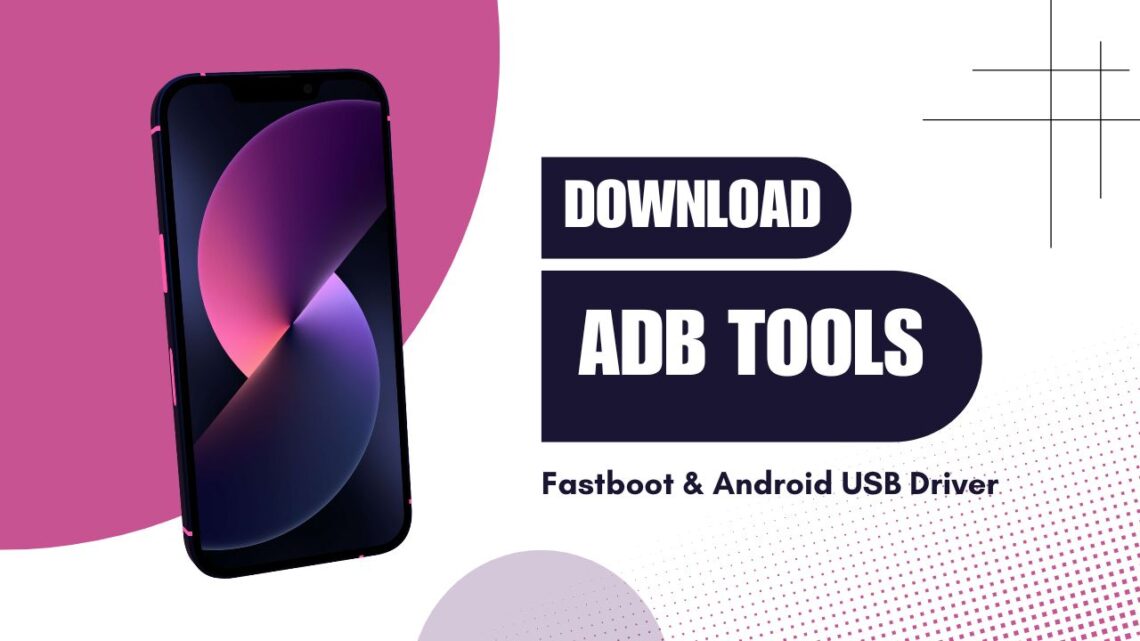Pada artikel kali ini aku mau sharing tentang tutorial cara instal minimal ADB tools dan berbagi link download minimal ADB tools, untuk kamu yang sedang kesusahan mencari tools untuk flashing fastboot.img atau mencari Android USB driver. Kamu berada di artikel yang tepat, kalau kamu dulu sering mampir di Zentalk Indonesia atau Global, harusnya tahu tentang aku. Dulu aku sering banget bikin tutorial tentang rooting dan locking/unlocked bootloader smartphone Android, karena sekarang smartphone makin canggih, aku sudah nggak pernah lagi ngulik-ngulik Android.
Dulu kita butuh untuk unlocked bootloader karena ingin custom ROM bawaan Android yang belum maksimal seperti saat ini dengan keterbatasan hardware yang dimiliki oleh si ponsel, supaya tidak overheating kita bisa matikan berbagai fitur Android bawaan dan menonaktifkan bloatware. Semisal kamu sekarang masih membutuhkan minimal ADB tools dan Android USB driver, kamu bisa coba instal beberapa tools dan file yang masih aku simpan sejak tahun 2014, siapa tahu file ini masih bisa berguna untuk kamu yang sedang mencari dan membutuhkannya.
Table of Contents
Download Minimal ADB Tools & Fastboot by Samuel Rodberg
- ADB Tools 1.0 Version
- ADB Tools 1.1.2 Version
- ADB Tools 1.2 Version
- ADB Tools 1.3.1 Version
- ADB Tools 1.4 Version
- ADB Tools 1.4.1 Version
- ADB Tools 1.4.2 Version
- ADB Tools 1.4.3 Version
File di atas bisa kamu unduh melalui link berikut download file minimal ADB Tools & fastboot by Samuel Rodberg.
Download Minimal ADB Tools, Fastboot & Android USB Driver by Snoop05
- ADB Tools 1.3.1 Version
- ADB Tools 1.4.3 Version
File di atas bisa kamu unduh melalui link berikut download minimal ADB Tools, fastboot & Android USB driver by Snoop05.
INFO
ADB Tools dari Snoop05 sudah terdapat instalasi Android USB Driver.
Download Android Universal USB Driver
File unduh bisa kamu akses melalui link berikut download Android universal USB driver.
Tutorial Cara Instal Minimal ADB Tools dan Fastboot
Instal ADB Tools & Fastboot by Samuel Rodberg
- Download file ADB Tools dari Samuel Rodberg.
- Extract Filenya terlebih dahulu atau langsung jalankan (run)
MINIMAL ADB – FASTBOOT1.x.x.exe. - Muncul pop-up Setup > Klik NEXT > NEXT > Pilih lokasi penyimpanan ADB (bebas mau di mana saja lokasinya) > NEXT > NEXT > Install > Tunggu proses instalasi ADB Tools & Fastboot sampai selesai > Finish.
- Selesai, instalasi ADB Tools & Fastboot berhasil.
Instal ADB Tools, Fastboot, & Android USB Driver by Snoop05
- Download file ADB Tools dari Snoop05.
- Klik kanan lalu pilih Open pada file adb-setup-v1.x.x By Snoop05.exe > Muncul pop-up CMD, Silakan ikuti panduan ini:
- Do you want to install ADB and Fastboot? (Y/N) > Ketik Y > Enter
- Install ADB system-wide? (Y/N) > Ketik Y > Enter
- Do you want to install devices drivers? (Y/N) > Ketik Y > Enter
- Maka akan muncul pop-up baru, klik saja NEXT > NEXT > Finish.
- Selesai, proses instalasi ADB Tools, Fastboot, & Android USB Driver by Snoop05 pun berjalan lancar dan bisa langsung digunakan.
PENTING
Silakan pilih versi ADB Tools sesuai kebutuhan dan spesifikasi ponsel Android kamu, gunakan salah satu yang bisa berjalan normal dengan Android kamu.
Tutorial Cara Instal Android Universal USB Driver
- Download file Android Universal USB Driver.
- Klik kanan & pilih Open pada file universaladbdriversetup.msi > Instal Universal Adb Driver > NEXT > Pilih lokasi penyimpanan atau biarkan default > NEXT > NEXT > Tunggu proses instalasi selesai > Tutup (close).
- Selesai, kamu sudah berhasil menginstal Android Universal USB Driver.
Cara Cek Minimal ADB Tools Berhasil Terinstal atau Tidak
Menggunakan CMD dengan Perintah “adb version”
- Cari “Minimal ADB Tools” di pencarian Windows.
- Klik dua kali atau klik kanan dan pilih “Open As Administrator“.
- Ketik
adb version. - Jika muncul kode versi dari ADB Tools, maka instalasi berhasil.
Menggunakan PowerShell dengan Perintah “adb version”
- Tekan tombol Shift pada keyboard dan klik kanan pada mouse di folder ADB Tools.
- Pilih “Open Command Window Here” atau “Open PowerShell Window Here“.
- Command Prompt (CMD) akan muncul.
- Ketik
adb version. - Detail informasi mengenai versi ADB Tools yang telah diinstal akan ditampilkan.
Cara Cek Android Bootloader Interface Terinstal dengan Baik atau Tidak
- Buka File Explorer atau tekan Windows + E pada keyboard.
- Klik kanan pada This PC / My Computer.
- Pilih Manage.
- Pilih Device Manager.
- Hubungkan smartphone ke PC/Laptop.
- Periksa apakah Android Bootloader Interface muncul di Device Manager.
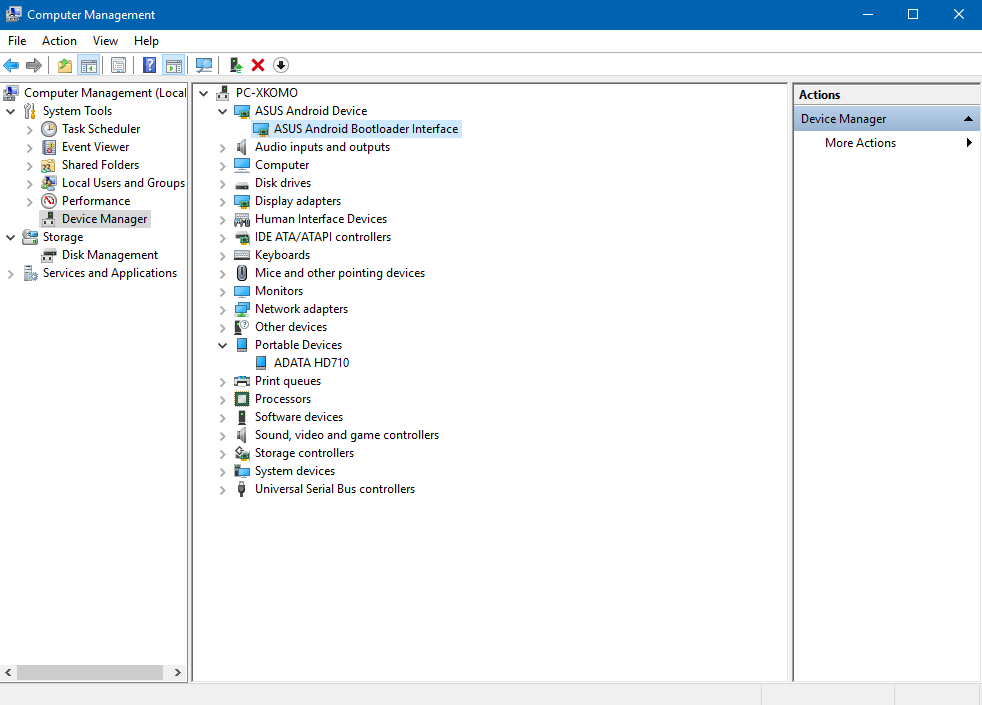
DISCLAIMER
File yang aku bagikan di artikel ini tidak ada jaminan 100% aman untuk komputer, laptop ataupun devices Android kamu. Karena aku mendapatkan file tersebut dari internet dan forum terkait di tahun 2014 lalu. Jadi sebelum mengunduh pastikan kamu sudah paham dengan segala risiko dan masalah yang akan terjadi (12 Juli 2024).